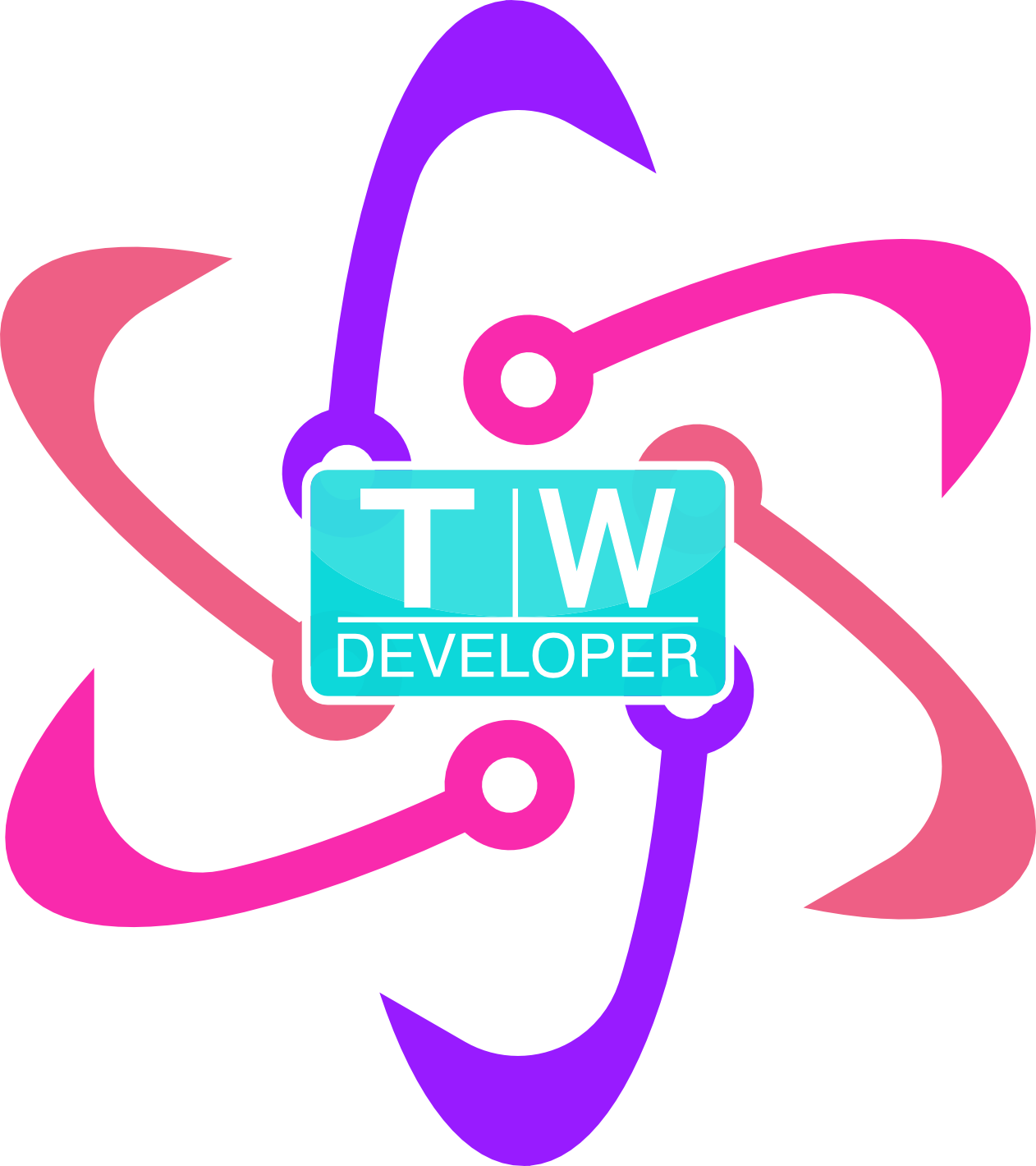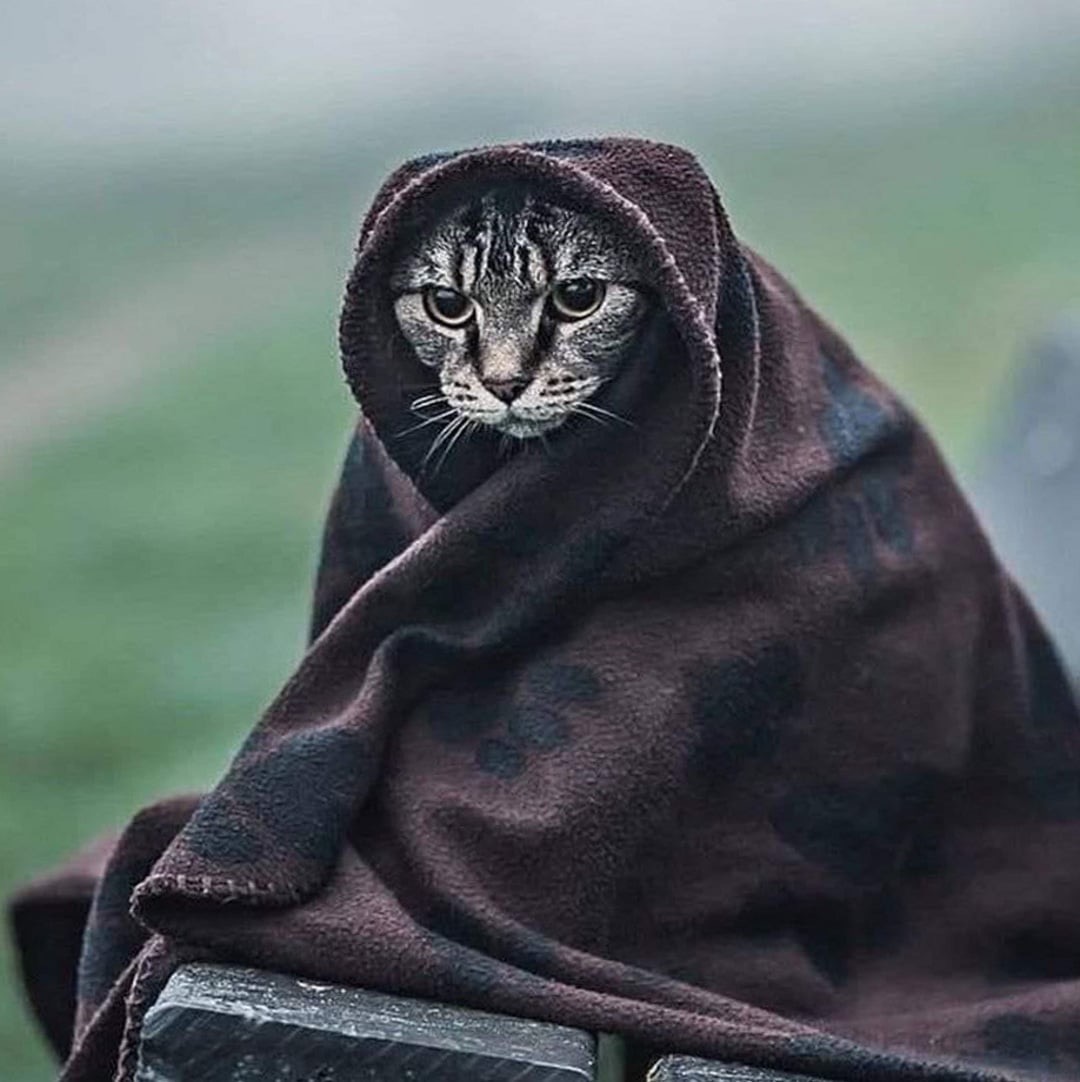While perusing The Practical Dev for new posts, I came across a post that intrigued me: Instant +100% command line productivity boost. Productivity for devs is something I’ve been meaning to write about. Now I have the impetus to do so.
I thought installing oh-my-szh and using aliases made me a badass. Unfortunately for me, that wasn’t the case.
This post is going to talk about productivity for developers, much like on the Syntax.fm show on the topic.
Getting Sh*t Done
I find, first and foremost, that a great task manager is essential to remembering what you need to do. I use OmniFocus for my main task manager, on all my devices 1. OmniFocus may seem rigid in its attempt at GTD but it is pretty flexible: use what you want.
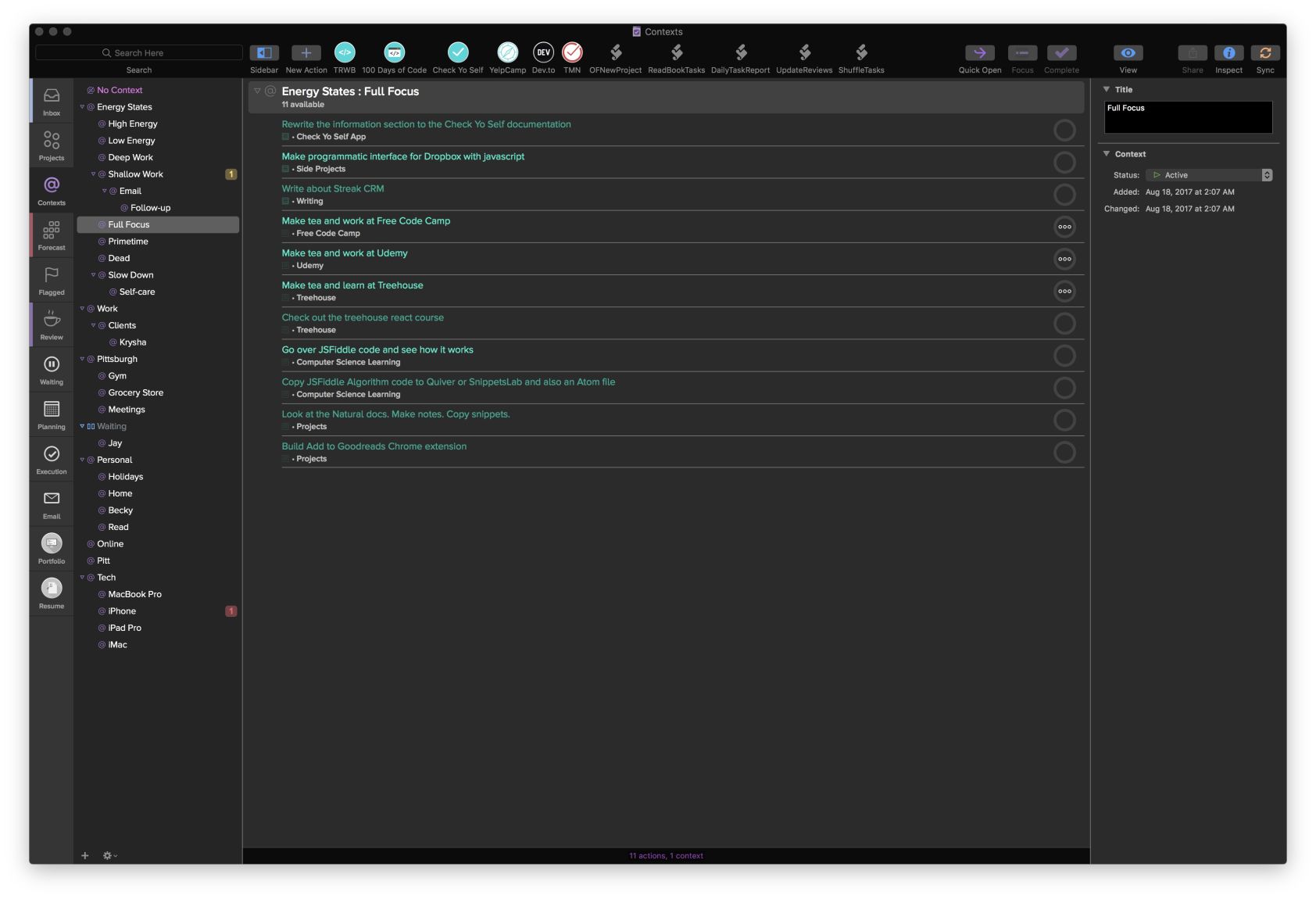
Trello for Project Management
I use Trello to manage my projects and it does a fantastic job at that. Needing a high level and visual overview of what I need to get done, I reach for the Trello Mac app every time.
Dev Tools
For my shell I use iTerm 2 which is in its 3rd iteration 2 and zsh shell.
Wes Bos has a great theme for all the things, a fork of the Sublime Text Cobalt2 theme and it is what I am using on iTerm as well as Visual Studio Code 3 which is faster than Atom though it lacks multiple projects in one window.
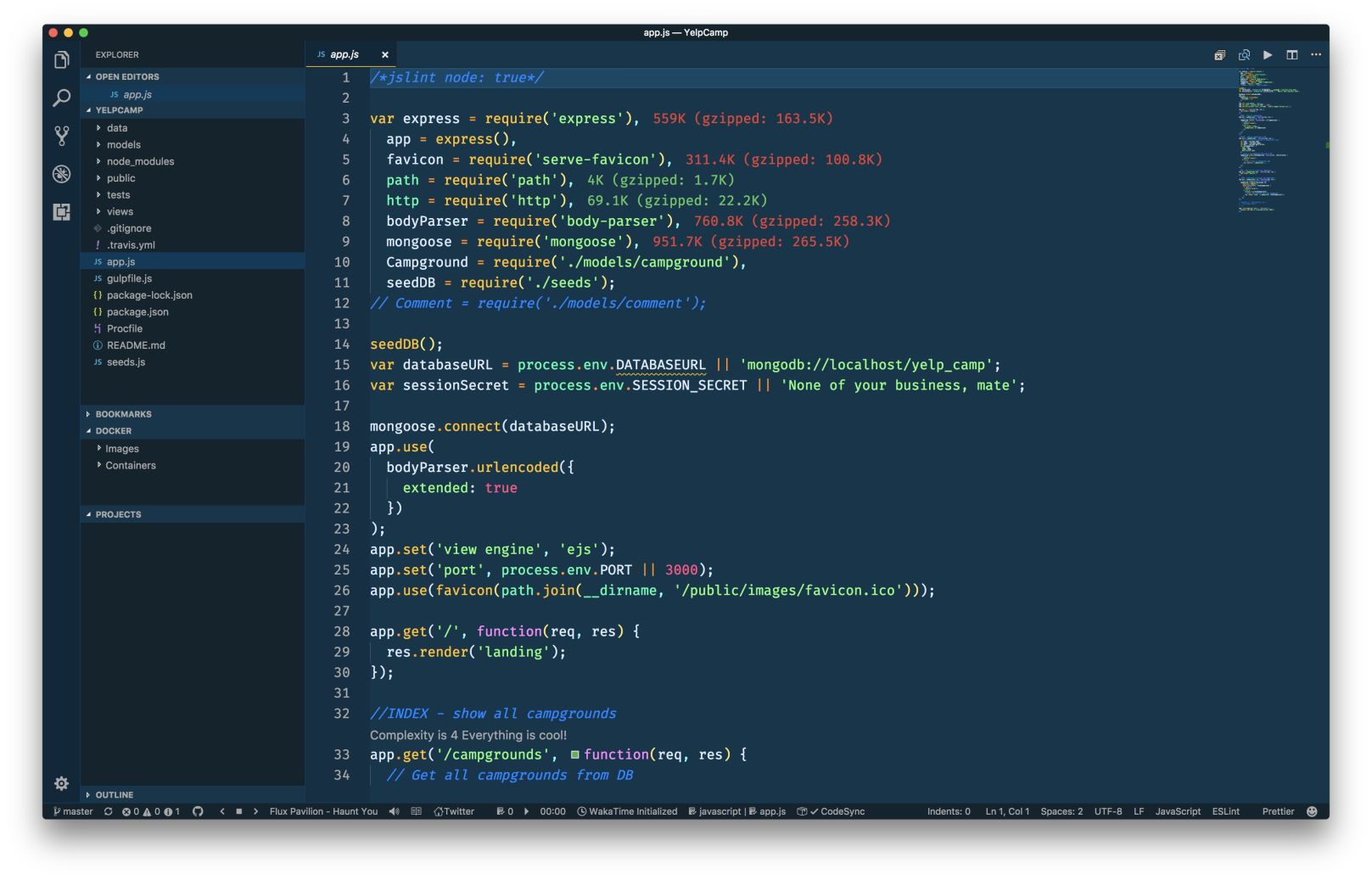
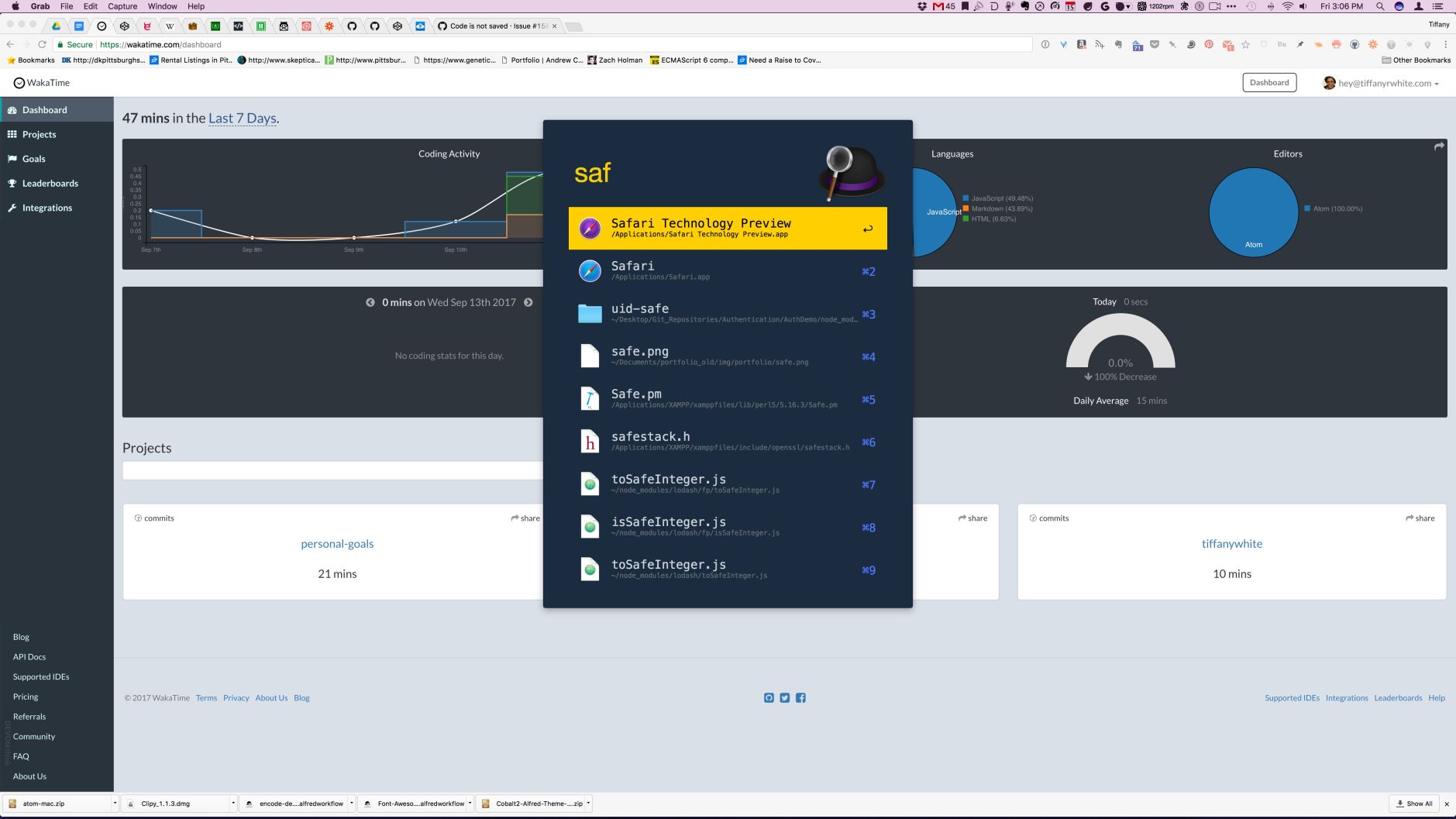 With the theme and the powerline fonts which show your git statuses and which directory you’re in, it makes for a great looking terminal.
With the theme and the powerline fonts which show your git statuses and which directory you’re in, it makes for a great looking terminal.
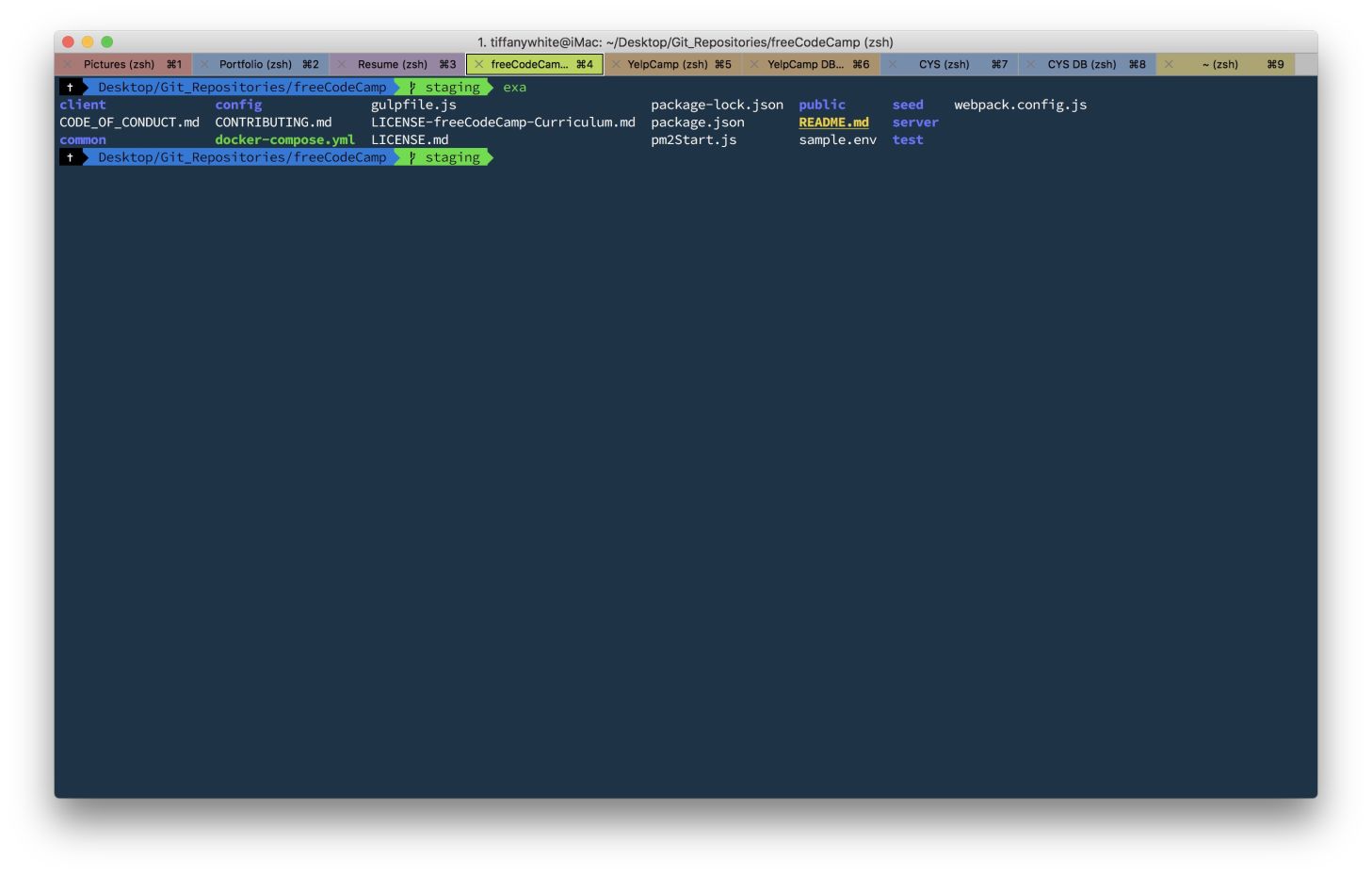
iTerm has the ability to have separate profiles for whatever you want. For instance, I have a Check Yo Self profile that I can switch to whenever I want to work on that particular app.

Command Line Tools
Zsh Syntax Highlighting
Knowing if you have a typo in an alias or command is crucial to not screwing everything up. One of the ways to tell what you’re typing is by using zsh-syntax-highlighting. You can customize the color of the highlights by looking at the highlighter docs.
Z - Jump Around
z is a utility that allows you to jump to different directories by typing z and then the directory. You’ll have to cd around in directories for a bit to “train” it but once you do, it’s pretty easy to skip around in directories. It is a “frecent” tool: frequent and recent directories.
Exa: ls replacement
Another cool command line utility is exa, which replaces ls with some nifty features like syntax highlighting and a ton of other commands. Just type exa and it will list the contents of your directory. You can get directory permissions, print each item on one line with the -1 flag, and much more.
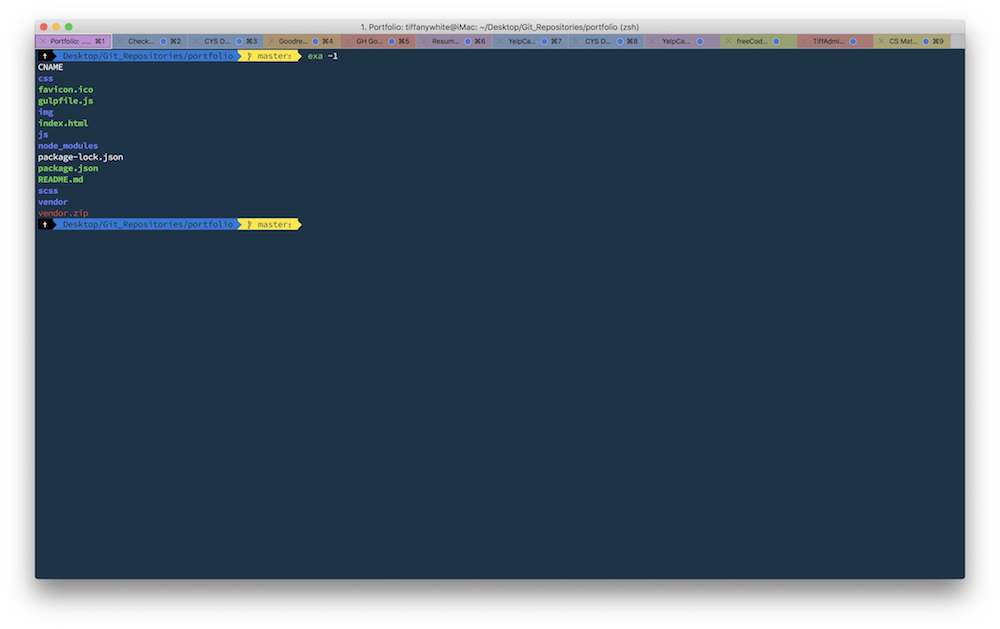
Miscellaneous Tools
Alfred
I use Alfred app for navigating pretty much everything. The workflows make it, where I can create gists out of files, search Stack Overflow, add Trello cards to different boards, and make OmniFocus tasks out of Chrome tabs, and much more.
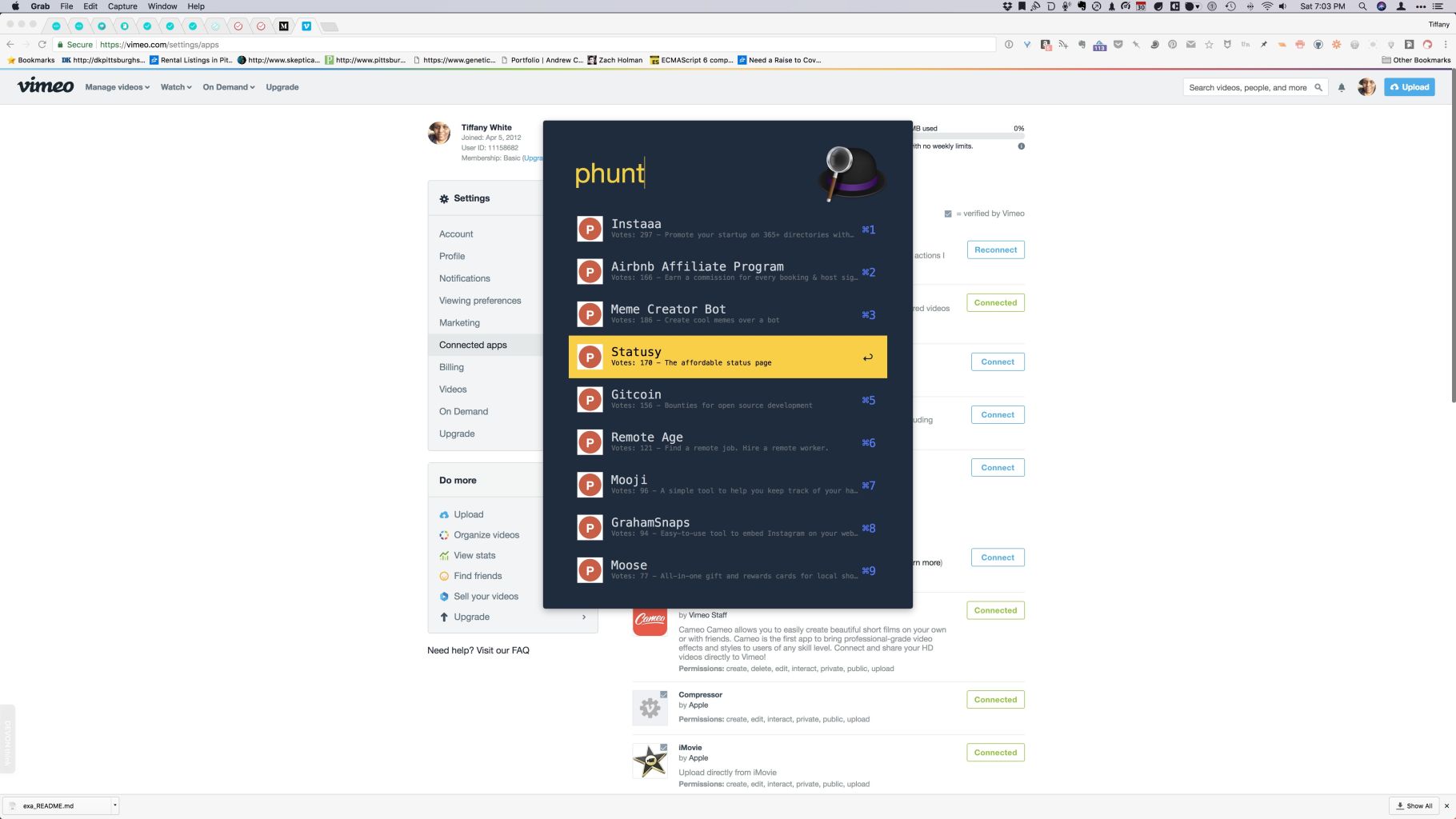
I also use Wes Bos’s Cobalt2 Alfred theme for this.
Go Fucking Work
Go Fucking Work is a Chrome extension. It’s similar to Stay Focused but a lot harsher…as the name suggests.
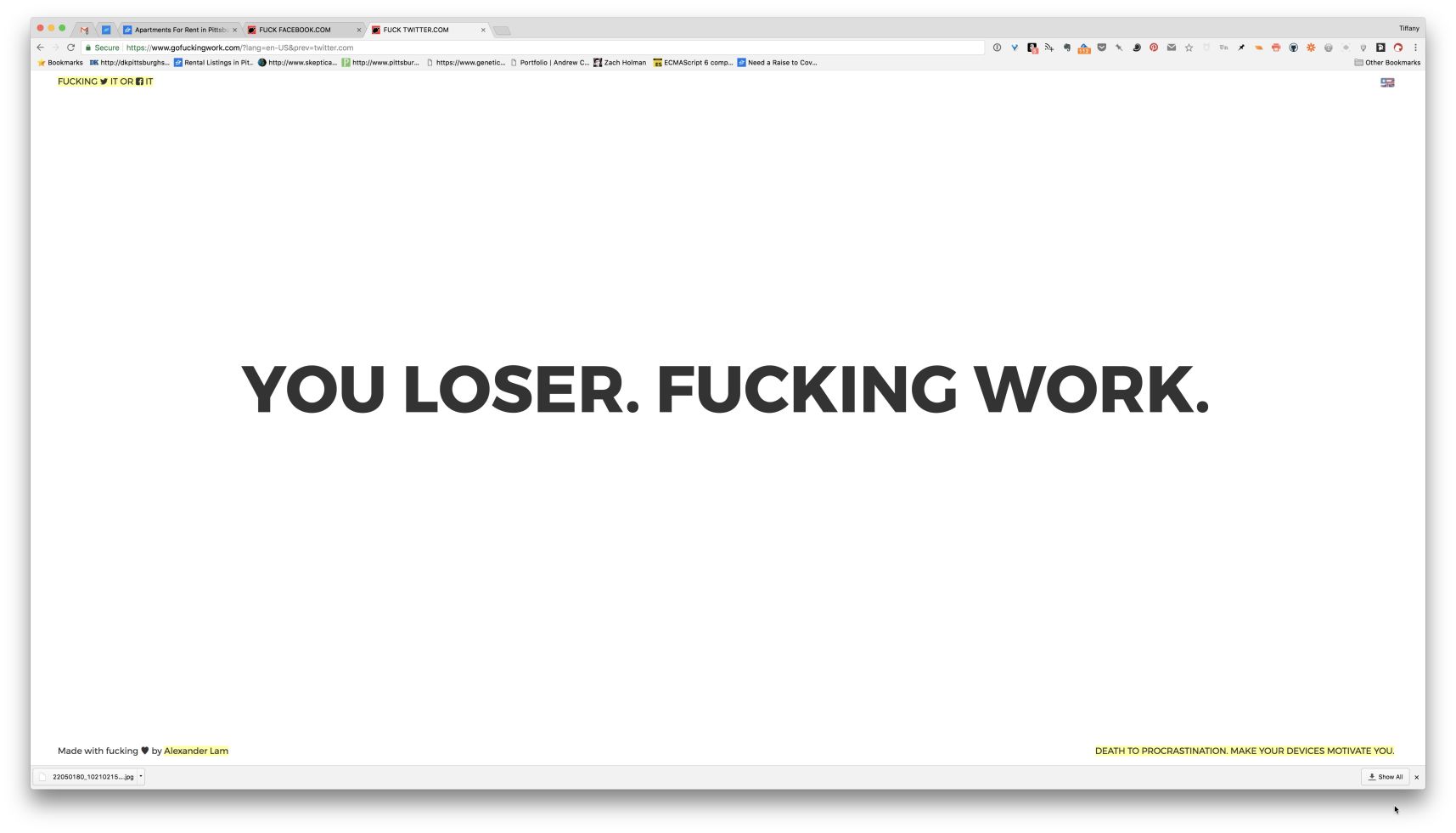
I swear like a sailor when I am around people I know and so I appreciate this extension for what it is and its customizability. There are alternatives of course, if sweary things aren’t your jam.
-
Currently Omnigroup only makes Apple apps and don’t have a web interface for OmniFocus. A web interface may be coming soon. On Android, there is an app that interfaces with OmniFocus using the Omnigroup’s API called Focus GTD. ↩
-
Shouldn’t it be called iTerm 3? ↩
-
This is the new hotness. I tried it when it first came out and used it exclusively but went back to Atom because of the plugins. Everyone seems to be talking about it now so I gave it another shot. ↩